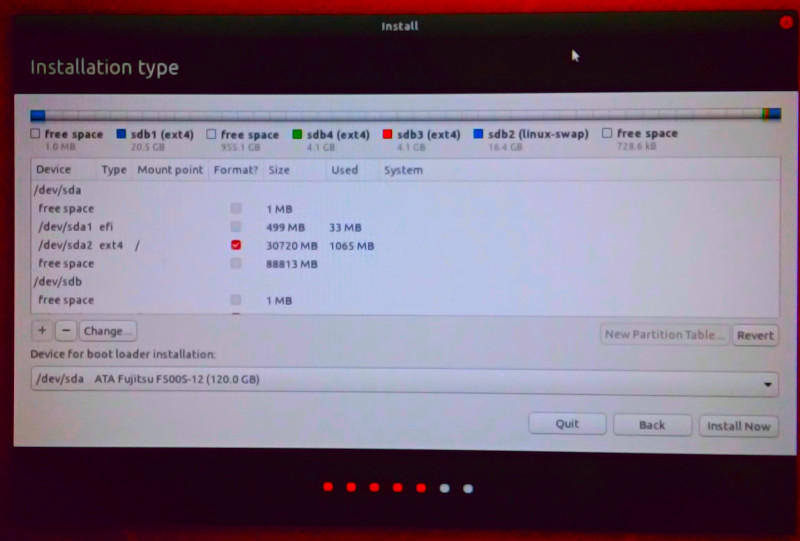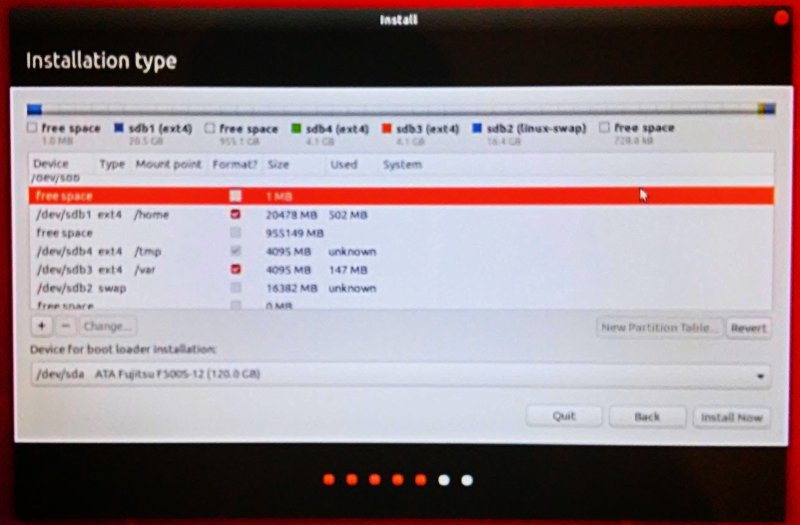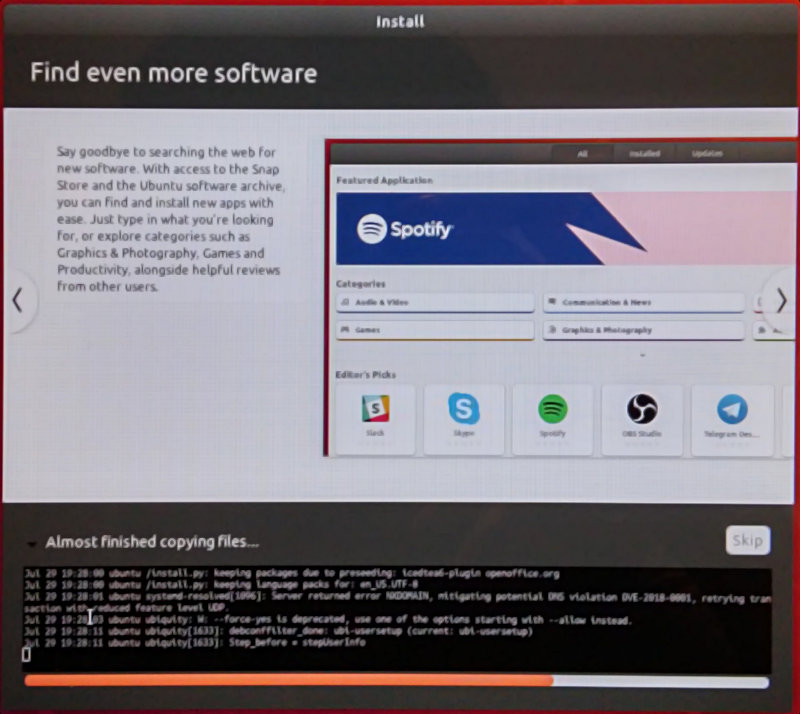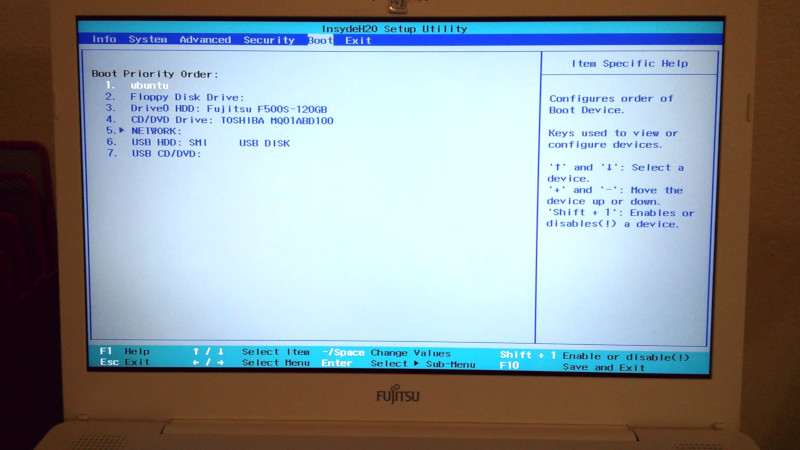Objective
To get a hands-on experience on Ubuntu installation on a UEFI hybrid system.
Devices
- 120 GB SSD disk:
/dev/sda - 1 TB HDD disk:
/dev/sdb - 8 GB USB key:
/dev/sdc
Stage 0: precautions
- Ensure that your machine has enough power.
- Disable Secure Boot in M$ Windows
- Disable Quick Boot in boot menu
Stage 1: Make your live USB key
I tried Xubuntu’s built-in disk writing tool to create a live USB key from the official ISO file. Like my Xubuntu 18.04 installation on Fujitsu LH532 , the installer crashed during the installation. After submitting the generated report to Launchpad, I found out that the cause for this crash: the integrity test for my live USB key had failed.
Thanks to UNetBootin, I created a live which passed that test.
Moral of the story: verify a live USB drive before installing OS.
Stage 2: Try a live session before installation
I’m sorry for the blurred photos showing the installer. I tried using G’MIC’s octave sharpening in GIMP, after shrinking them to 800 pixels. However, the results didn’t look good. I found keeping media files under 500 kB difficult for an article with a lot of photos.
| Partition | Type | Mount point | Approximate Size |
|---|---|---|---|
| free space | 1 MB | ||
/dev/sda1 |
efi | 500 MB | |
/dev/sda2 |
ext4 | / |
30 GB |
| free space | rest of the disk |
Device for boot loader installation: /dev/sda
| Partition | Type | Mount point | Approximate Size |
|---|---|---|---|
| free space | 1 MB | ||
/dev/sdb1 |
ext4 | /home |
20 GB |
| free space | rest of the disk | ||
/dev/sdb4 |
ext4 | /tmp |
4 GB |
/dev/sdb3 |
ext4 | /var |
4 GB |
/dev/sdb2 |
swap | 16 GB |
The basic principle of this partitioning scheme is to place files neccessary for system startup into the SSD, and to keep frequently written files (e.g. system logs, temporary files, etc) and the home folder in the HDD. Regarding the swap, it’s twice the size of the RAM and I placed it at the end of the HDD. (In fact, the position of the swap doesn’t matter according to an Ask Ubuntu question.)
The 1 MB free space at the beginning of each disk was automatically created by the installer.
Since love is a commandment from the church I went last year, I type out the figures in the above photo so that the visually impaired can read them from a text browser (lynx, w3c, etc).
A new commandment I give to you, that you love one another: just as I have loved you, you also are to love one another.
– John 13:34
Despite the error message inside the black-and-white terminal from the installer, it didn’t pop up in a dialog box.
- Reboot the machine .
- Configure the boot menu (usually by pressing
<F2>or<F12>) - Choose ubuntu as the first option.
- Save and exit, then wait for reboot.
This allows the UEFI to load the installed Ubuntu OS without finding other bootable media.
As shown in the previous pictures,
Ubuntu’s GRUB bootloader was installed in /dev/sda (i.e. the SSD). As a
result, we see ubuntu instead of SSD.
Stage 3: Ubuntu’s warm welcome
After login, I was greeted with a series of messages after the installation.
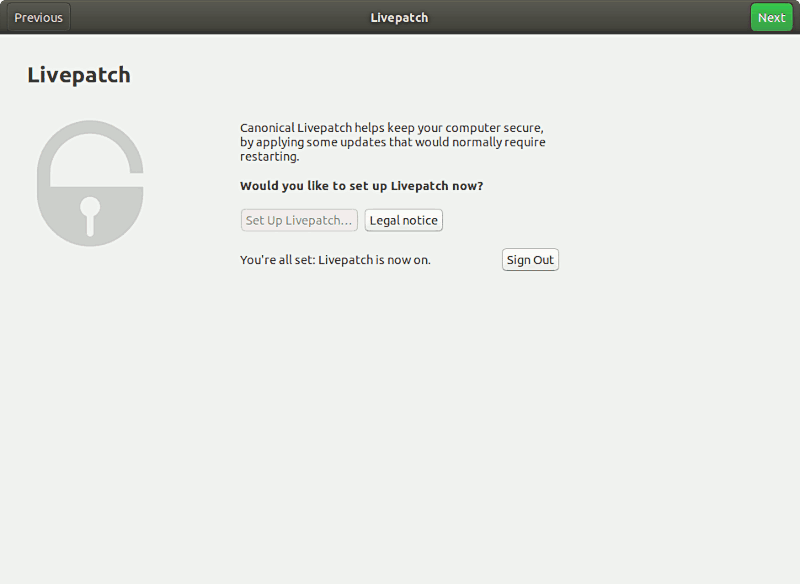
Technical details
In pictures
To boost the loading of this page, I’ve sacrificed the colors of the screenshot by adopting the indexed mode. You may view the original images on my Flickr album.
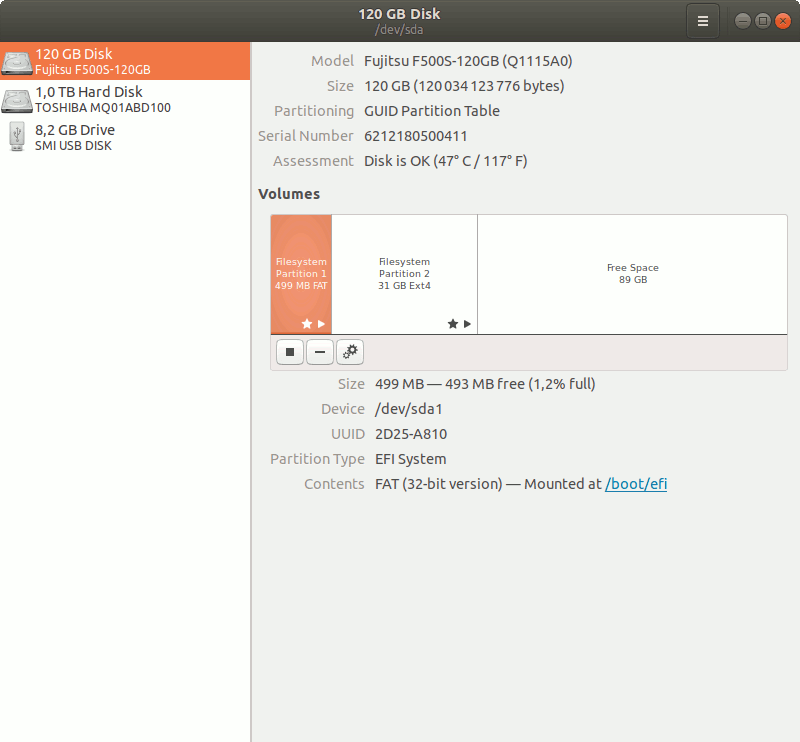
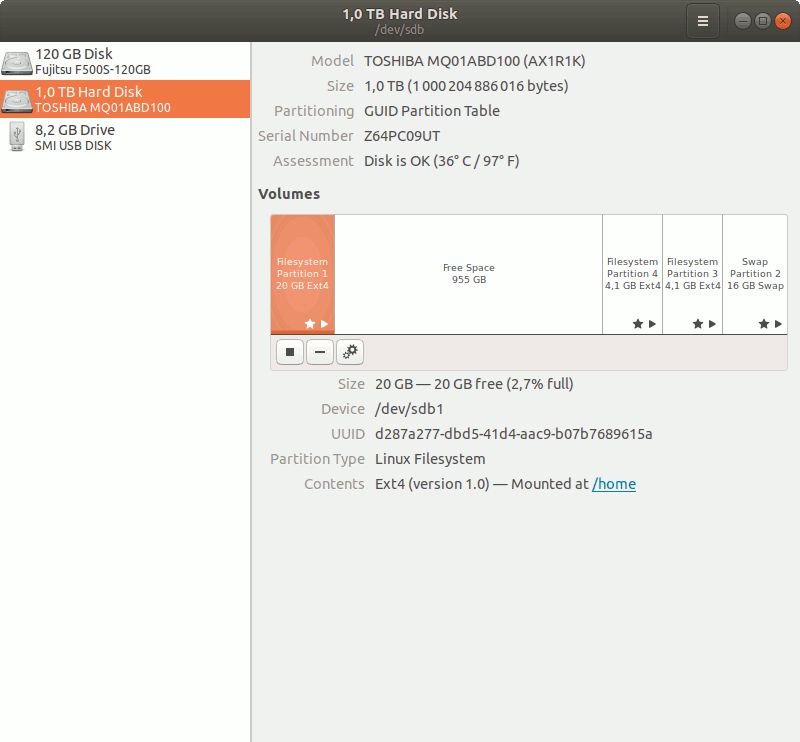
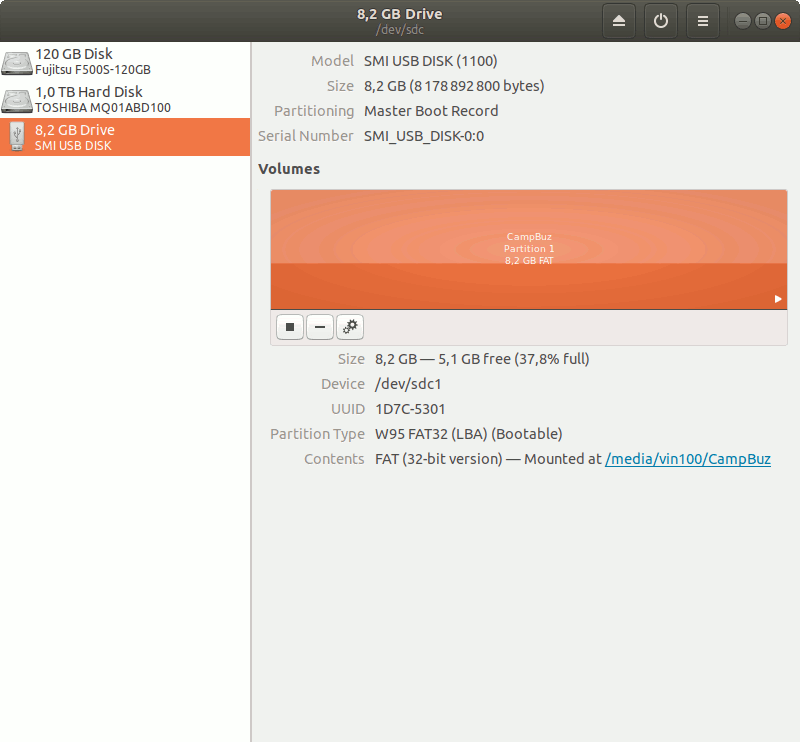
All photos and screenshots were taken on .
sudo fdisk -l
I format the output using tables so that it’s easier to read.
Disk info
| Disk | /dev/sda |
/dev/sdb |
/dev/sdc |
|---|---|---|---|
| Size (GB) | 111.8 | 931.5 | 7.6 |
| Size (B) | 120034123776 | 1000204886016 | 8178892800 |
| #sectors | 234441648 | 1953525168 | 15974400 |
| Units | sectors of 1 * 512 = 512B | sectors of 1 * 512 = 512B | sectors of 1 * 512 = 512B |
| Sector size (logical/physical): (B/B) | 512 / 512 | 512 / 4096 | 512 / 512 |
| I/O size (minimum/optimal): (B/B) | 512 / 512 | 4096 / 4096 | 512 / 512 |
| Disklabel type | gpt | gpt | dos |
| Disk identifier | E1CF8D05-E16E-40F2-BA52-21CA2D6CCB75 | 2C8ED1E6-261B-462F-A989-4198F16EDBD4 | 0xdb3ee8de |
| Partitions in disk order |
Partitions on SSD
| Device | Start | End | Sectors | Size | Type |
|---|---|---|---|---|---|
/dev/sda1 |
2048 | 976895 | 974848 | 476M | EFI System |
/dev/sda2 |
976896 | 60976895 | 60000000 | 28.6G | Linux filesystem |
Partitions on HDD
| Device | Start | End | Sectors | Size | Type |
|---|---|---|---|---|---|
/dev/sdb1 |
2048 | 39999487 | 39997440 | 19.1G | Linux filesystem |
/dev/sdb2 |
1921525760 | 1953523711 | 31997952 | 15.3G | Linux swap |
/dev/sdb3 |
1913526272 | 1921525759 | 7999488 | 3.8G | Linux filesystem |
/dev/sdb4 |
1905526784 | 1913526271 | 7999488 | 3.8G | Linux filesystem |
Partitions on live USB key
| Device | Boot | Start | End | Sectors | Size | Id | Type |
|---|---|---|---|---|---|---|---|
/dev/sdc1 |
* | 2048 | 15974399 | 15972352 | 7.6G | c | W95 FAT32 (LBA) |